Various Select Options (Rectangle, Circle, Polygon)
In RecurDyn, how do you select the nodes as shown below?

This is a simple question if you already know the answer, but it is very difficult if you don’t know how to use ‘Select by Circle’ option.
Actually, RecurDyn provides two additional area select options other than the default rectangle area select option, namely ‘Select by Circle’ and ‘Select by Polygon’. These options are selected from one of the vertical toolbars that are located in the left-side of the RecurDyn user interface, as shown in the figure.
This is a simple question if you already know the answer, but it is very difficult if you don’t know how to use ‘Select by Circle’ option.
Actually, RecurDyn provides two additional area select options other than the default rectangle area select option, namely ‘Select by Circle’ and ‘Select by Polygon’. These options are selected from one of the vertical toolbars that are located in the left-side of the RecurDyn user interface, as shown in the figure.
In the above example you would select ‘Select by Circle’, and then click the point to specify the center. Then you would move the cursor to set the size of the circle area in order to select the target nodes. With this option it is very efficient to select all of the nodes at the edge of the hole.
Likewise, the ‘Select by Polygon’ option enables you to define the selection area as a polygon with any number of sides by clicking on the corner points and then clicking on the right mouse button to close the area.
These select methods can be used for flexible body entities such as nodes and elements, as well as rigid bodies, joints or forces.
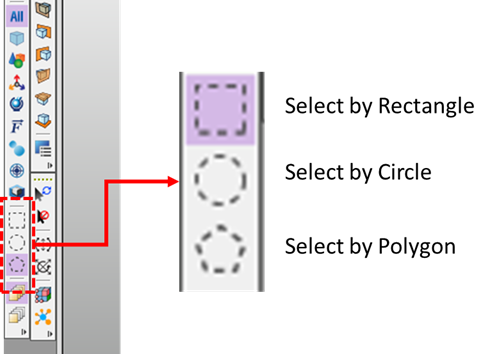
Instead of the default “Select by Rectangle”, a user may choose “Select by Circle” or “Select by Polygon”.
Please note that in the same toolbar there are buttons to filter the type of entity that is included in the selection.
The top button is the All option, and all types of entities are selected.
The other buttons are, respectively: Body, Group, Marker, Joint, Force, Contact, Parametric Point, and Subsystem. When any of these other selection modes are active, only the specified entity type can be selected.

